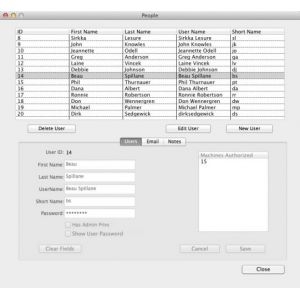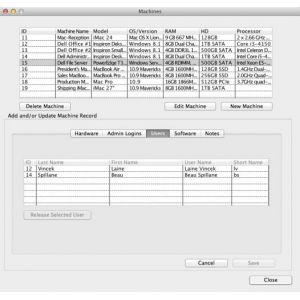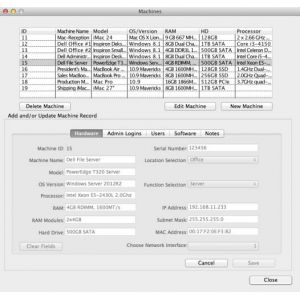Super User
Security Considerations
Your Machines+People client data files will contain highly sensitive data that might be devastating to a client if used with malicious intent. The data files are encrypted using AES-128 encrytion but you must choose the password. This application is intended to be run from a USB thumb drive where you carry it with you from machine to machine. You keep it securely in your possession at all times. You do not walk away from a machine without first ejecting the thumb drive and taking it with you. The client data files you will be using should be copied to the thumb drive in advance of leaving your office.
If you are an IT support company with consultants in the field then you will likely need to come up with a way to get the data file to your consultant during the course of the day. How you do that is up to you. One of the popular file sharing services may work or you may have your own file server. There are some newer services that will provide the level of security necessary. The idea is to be able to get the data files when you need it and sometimes there's no advance warning.
No matter what your circumstance you will need to get the data files backed up one way or another. If they reside on a server or file sharing service then perhaps that gets backed up as part of a routine. If however, you are accustomed to carrying the data files around with you in your pocket on a thumb drive you must, absolutely must, get them into a backup one way or another.
The Locations and Functions Window
The Locations and Functions Window
This window allows you to create unique Locations and Functions that will be then used to find a particular machine or a set of machines. Simple add something to the text box and then click the Save button.
Beta Version Note: This window will be made smaller and better organized.
The People Window - Email Tab
The People Window - Email Tab
The Email tab of the People Window is where you browse, add, edit, or delete email addresses. A user can have more than one email address. To add or edit a user’s email select that user and then select “Edit User”. In the Email tab select an email address to browse it’s contents. Select “Edit Selected Email” or “Add New Email” to have access to the fields of the email address. You must Save or Cancel before moving on.
Beta Version Note: Both the Incoming Server and Outgoing Server popup menus will be empty until at least one of each is added to a user. It will select distinct items for the database and populate the popup with them.
The People Window
The People Window
The People window is where you add, edit, or delete users. It’s straight forward with the possible exception of the email pane. To add a user to a machine you select it here and then drag and drop it on the user list pane of the machine you are currently editing. Doing so will immediately save the user to the machine.
A users email address is edited/created in the email tab.
The Notes tab is intended for any information you want to include.
Beta Version Note: The data entered into the text fields here, or in any of the text fields, will only be saved if you click the “Save” button.
The Software Window
The Software Window
The Software window is where you add, edit, or delete software licenses. It’s straight forward. To add a software license to a machine you select it here and then drag and drop it on the software list pane of the machine you are currently editing. Doing so will immediately save the software to the machine and deduct “1” from the “Seats Available” total. You can have negative numbers here.
Beta Version Note: The data entered into the text fields here, or in any of the text fields, will only be saved if you click the “Save” button.
The Machines Window - Notes Tab
The Machines Window - Software Tab
The Machines Window - Software Panel
Software is added to a machine by drag and drop from the Software Window. Any software dropped is immediately saved to the machine. To remove it you select the software to be removed and then click the “Release Selected Software” button.
Beta Version Note:
Software dropped here is automatically saved to the machine. In spite of that, the “Save” button will be enabled and you must click that after completing and work on a machine. This will get you back to the browsing state.
The Machines Window - Users Tab
The Machines Window - Users Panel
Users are added to a machine by drag and drop from the People Window. Any users dropped are immediately saved to the machine. To remove it you select the user to be removed and then click the “Release Selected User” button.
Beta Version Note:
Users dropped here is automatically saved to the machine. In spite of that, the “Save” button will be enabled and you must click that after completing and work on a machine. This will get you back to the browsing state.
The Machines Window - Admin Logins Tab
The Machines Window - Admin Logins Panel
The Admins Login Panel contains fields which are intended to contain the login credentials for administrators of the computer selected. They may or may not be useful depending on the environment. Every machine must have an admin user and it should have a backup to that user. In some circumstances that is all that may be needed.
Beta Version Note:
The data entered into the text fields here, or in any of the text fields, will only be saved if you click the “Save” button.
The Machines Window - Hardware Tab
The Machines Window
This application is “machine” centric. It starts with a machine that is composed of various hardware components. You add software to it and then users.
You can browse current machines by clicking on a row as shown above. Then tab through the Software, Users, Admin Logins, and Notes to view what is there.
Delete a machine by selecting its row and then clicking the Delete button. Edit the data associated with a machine by selecting it’s row and clicking the Edit Machine button.
The New Machine button will create a new record for data entry.
IMPORTANT: before you can add software or users to a new machine you must save that machine record first and then select it and edit it.